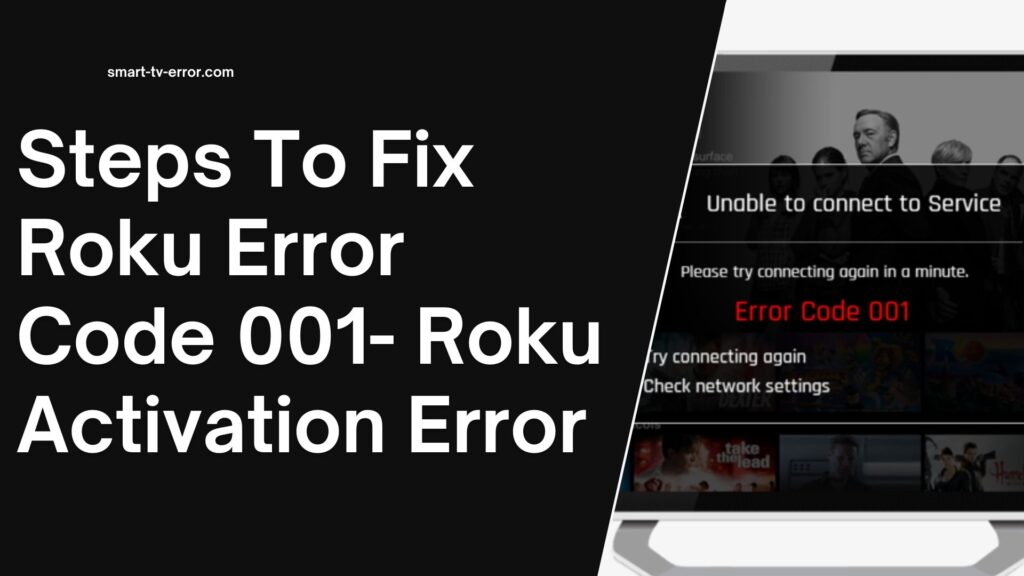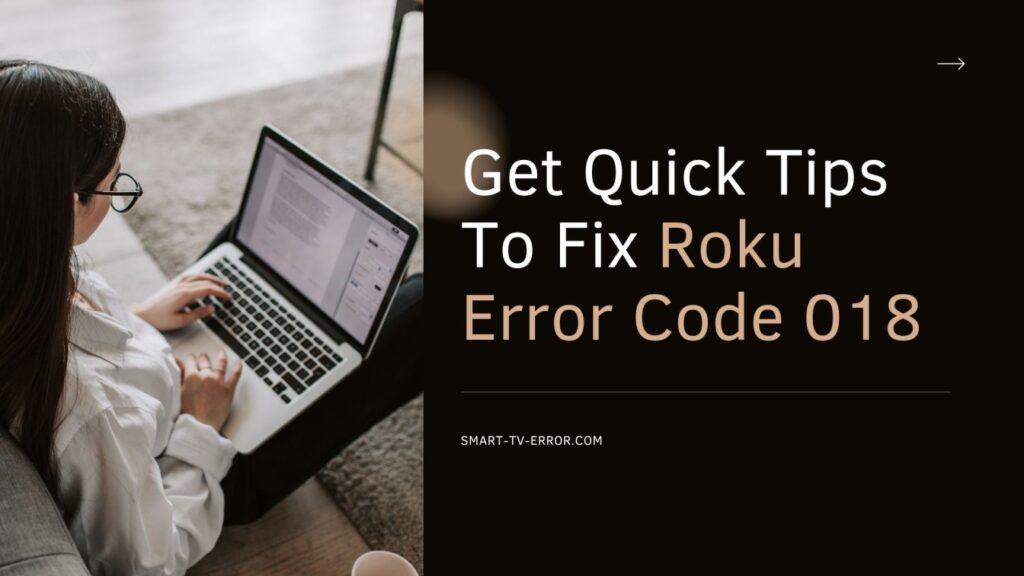When you are watching TV and are trying to change the channel, you will face an error. This is going to happen due to the bad network or if there is an issue with the internet. The Roku error code 016 occurs when you try to launch the channel and there is no internet connection on the Roku device or the connection issue.
The error message that will appear on the screen will be as follows: can’t connect with internet error code 016. This is the error that is going to indicate a bad network or an internet connection issue on the Roku device.
Roku won’t be able to connect to Wi-Fi, when there is no internet connection.
When you know the reason for the problem, then you will be able to resolve the issue in no time. If you think that this issue is serious, then do not worry as you will be able to resolve it in no time.
Table of Contents
Roku Error Code 016 causes:
Well, this is one of the errors which is going to occur when you are trying to launch a channel and the internet or the network connection has not been working due to the weak signal of the connection. These issues can also happen when you are trying to make the connection but are not able to as the Wi-Fi device is placed far away from the Roku device.
Now that you have known the main causes of the issue, let us now see what are the steps to resolve the Roku Error Code 016.
Troubleshooting steps:
Step 1–Power Cycle the Roku Device:
There are at times when the issue is nothing more than just a glitch. If that might be the issue, then that should be the case where you need to restart the Roku. Well, in order to restart the Roku, the first thing that you need to do is to go to the home menu in the Roku with the help of the Roku remote.
After that go to the settings menu and then select the option of the system menu. After that, you are required to scroll up in order to find the system restart option and then press the restart. This will help you restart the device.
If you are not able to restart, then you can just switch off the device and remove the power cable from the outlet. Then after some time like a minute, try and switch on the Roku and see if you are able to resolve the issue or not.
If you are still not able to resolve the issue, then you must follow the next step.
Step 2– Enabling the Network Pings:
You also need to change the settings if you see that your Wi-Fi is not connecting with the Roku device with the help of the Roku remote. The first thing that you need to do is to go to the home menu and then press the home button 4-5 times.
After that you need to press the button fast forward, then ply, then rewind, then play, and lastly the fast forward again. Now you are going to see a new program on the TV. After that, you need to scroll up in order to choose the options from the systems operation menu.
Then again scroll up in order to select the option of the enable network ping. When you select this option, it is going to enable the network ping. Make sure that you are trying this method after restarting the Roku.
Check whether or not you are still facing the Roku Error Code 016. If you are, then you need to follow the next step.
Step 3–Analyze the Internet Speed:
If you see that your internet speed is very slow, then you might be in for this issue. If you want to stream the best movies and TV shows on Roku, then you must have a good internet connection at your home, the speed must be high in order to stream the content peacefully.
In order to check the internet speed, the first thing that you need to do is to go to the settings and then the network option and then select the option of network connection. From here you will be able to check the quality of the home network signals and you will also be able to check the speed.
If you see that the speed is slow, then the Roku Error Code 016 is there because of the speed issue. If not, then there is no last resort but to get in touch with the experts or visit our website.
Our experts will provide you with the best and easy solutions!