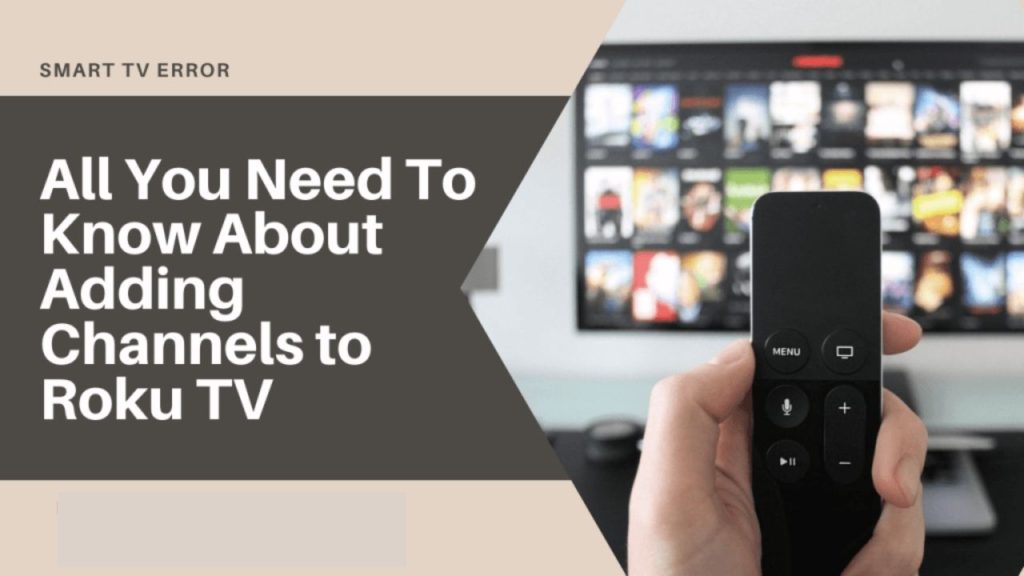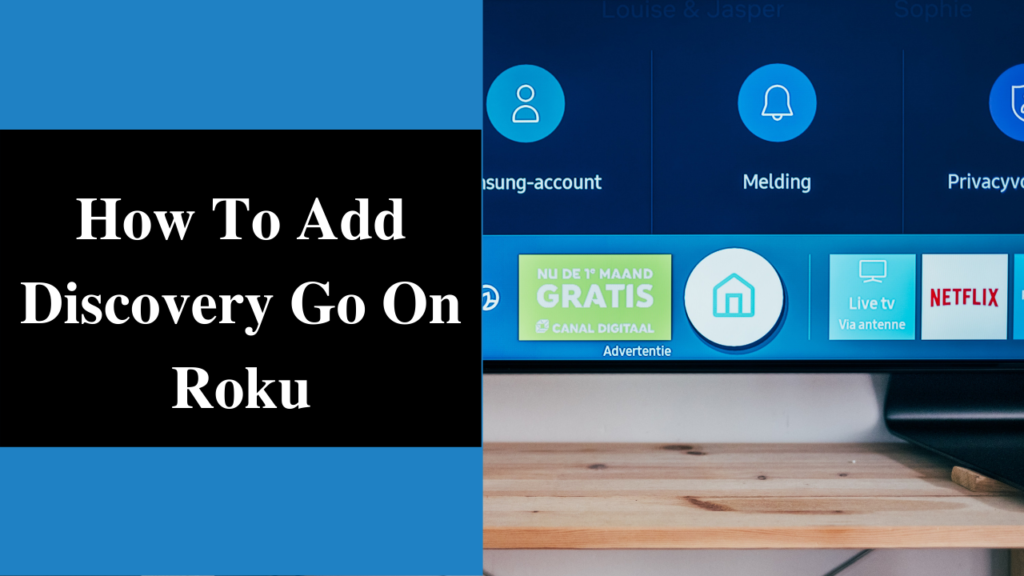Roku streaming device is very versatile, it offers the easiest way to stream online entertainment on your TV. It provides an ample number of channel options to choose from.
Moreover, to extend your current channel list, you can add more channels to Roku Tv. This post is dedicated to explaining some exciting aspects of “Adding channels to Roku Tv.” We assure you will find this post inspiring and knowledge sharing.
So to start our voyage let’s first take up the prime concern i..e how to add channels to your Roku streaming player.
Table of Contents
How to Add Channels to Roku TV?
Roku Adding Channels is quite a straightforward process. Even if you are doing this for the first time, you need not get afraid of. Luckily you have access to Roku Channels store. It is like the way you can access the Google Play store for your android smartphone.
The Roku channel store is the showcase of all Roku channels, be it paid or free. You can choose among many open doorways to reach Roku Channel store. But the ultimate fact is you have to get into the Roku channel store to add channels to Roku TV.
The different ways to add Roku channels are:
- Adding Roku Channels with Roku Device.
- Adding Roku Channels via Roku App.
- Addingroku Channels with a Web Browser.
Following check out what you should do to add channels to your Roku TV.
- Go to Roku channel store.
From Roku Device
- Press the home button on your remote.
- Click on ‘streaming channels’ option in the left panel.
From Roku App
- Open your Roku mobile app.
- Click on the ‘Channels’ menu located at the bottom of the app.
From Roku Website
- Open your browser
- Go to the official online Roku channels store.
- Log in with your Roku account login details.
- Next, explore the channel categories to look for new channels. You can also type the channel title in the search bar.
- Click on the ‘details’ option to learn more about the channels.
- To add any particular channel to your Roku, click on the ‘Add Channel’ button.
- Follow the on-screen instructions for making payment to add paid Roku channels.
The Free Roku channel will be added immediately whereas a Paid Roku channel will be added once your payment will be confirmed.
Types of Roku Channels
There are two types of Roku channels, i.e., Official and private Roku channels. Further categorization can be made on costing aspect, i.e., Paid or Free Roku channels. So here is the list for types of Roku channels:
- Official Roku Channels
- Private Roku channels
- Free Roku Channels
- Paid Roku Channels
Official Roku Channels
All channels available in the Roku channels store are Official Roku Channels. You can easily add Roku channels that you like without any hassle. These channels can be added through your Roku device, Roku app, or using your P.c.
Private Roku Channels
Private Roku channels, also are known as Secret Roku channels or Non-Certified Channels. These are not part of the official Roku channel store. But you can still add private channels to Roku account with the help of unique activation code. You can add such Roku Secret Channels via smartphone and PC only.
Free Roku Channels
As the name suggests, these channels are available for free to be added in your Roku TV. Adding Roku Channels are not always heavy on your pocket. These could be official or private Roku channels.
Paid Roku Channels
Paid Roku Channels are a choice of a few selected people. Not everyone is interested in adding more Roku channels for extra money. These channels could also be from Roku online store or any other private channel. Select your favorite channel, make the payment, and get these channels added in your Roku TV.
How To Hide Roku channels From Roku TV
You should create a 4 digit Pin code to have better control of your Roku tv. Creating 4 digit PIN set an extra security level for adding, deleting channels on your device.
You can also hide some specific Roku channels, Movie Store or TV Store from the home screen. And no one can retrieve or access these channels unless you disclose your PIN code to them.
For having better parental control, do the following to hide channels from your main screen.
- Press the home button from your Roku remote.
- Select ‘My Channels.’
- Move to the channel you want to hide.
- Click the Options button from your remote.
- Select ‘Hide Channel’ option.
- Click OK.
You can always unhide/show these channels again, whenever you want. You can follow the same steps to remove or delete any Roku channel from your channels list. Roku will ask your double confirmation while removing any channel.