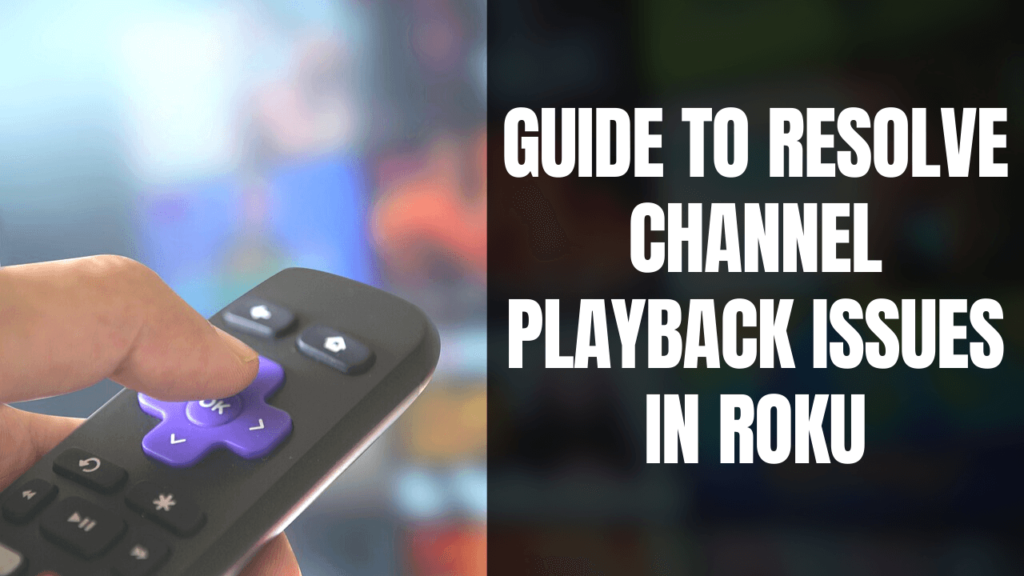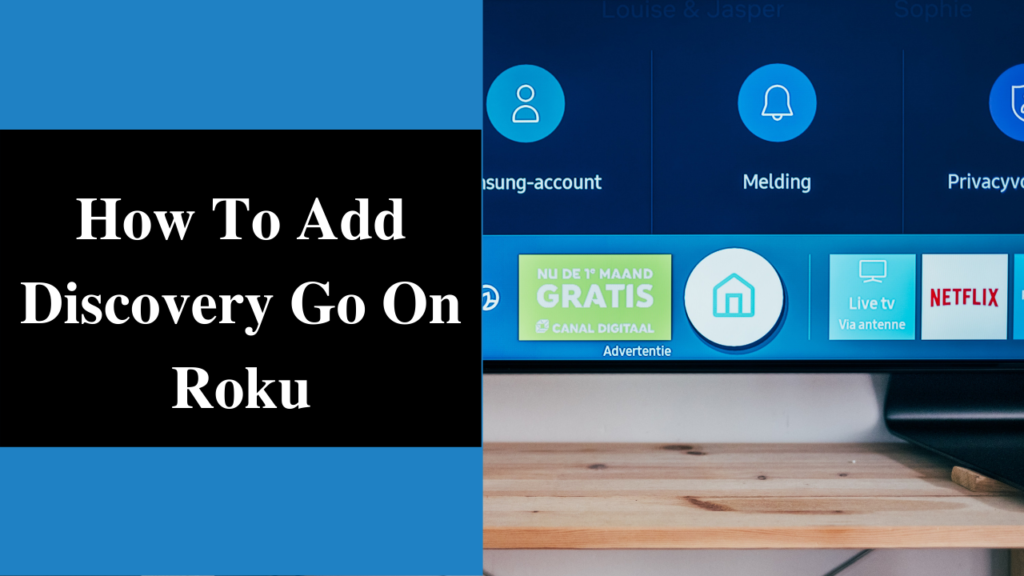Like any other electronic gadget and mobile device, the Roku player, too is not an exception to timely glitches. To resolve channel playback issue in Roku is one such concern that may bother every Roku user in their lifespan spent while using Roku.
A suitable streaming device is expected to play videos and online stuff flawlessly, but sometimes the devices behave abruptly. This article has written to help you administer such Roku problems, read till the end to fix the Roku channel playback issue like a pro.
Table of Contents
Conventional tricks to resolve Channel Playback Issue in Roku
If you are not so technical but can experiment a bit with accessible to understand instructions. Then this section may help you to troubleshoot your Channel Playback Issue at your own.
Two universal hacks mostly work when Roku encounters any timely playback glitches, these are:
1. Resolve Channel Playback Issue by Resetting the Connection
To reset the connection do the following:
- Open ‘Settings’ menu.
- Scroll down to select the ‘System’ option.
- Click on the ‘Advanced System Settings’ option.
- Scroll down to locate ‘Network Connection Reset’ option, click it.
You need to connect to your Wi-Fi network again, click here to learn more about how to Connect Roku to Wi-Fi Without Remote.
2. Resolve Channel Playback Issue by Restarting Roku
To restart Roku player the simple way is to plug out the power cord from the socket wait for few seconds and put it back in the power supply to turn it on or you can do this as well:
- Go to ‘Settings’ on the main menu.
- Select ‘System’ option.
- Choose the ‘System Restart’ button.
- Your Roku device will restart.
If scrutinized well the video playback problem with Roku have different reasons and fixes. Although, the general troubleshooting tricks work most of the time what if the problem is bit critical.
The following section will let you learn about various Roku playback issues related to single or multiple channels.
Learn the Step by Step Instruction to Fix These Particular Channel Playback Issues In Roku
Situation 1: Unable to play a specific video
Video not playing? Try to play another video, not playing? Try the 3rd one, playing? If you find yourself stuck in such a situation when some of the videos from a particular channel doesn’t play whereas other plays then there exist some channel streaming issues.
Either wait for a little or try again to play those videos or directly contact our helpline of that channel and inquire about any service interruption, server problem or a likely brownout.
Situation 2: Unable to stream video from a single channel
If you notice none of the videos playing on a particular channel, try playing some videos at another channel to cross-check.
If videos from other channels are playing fine. Then you better speak to channel customer care to find the exact problem and to resolve channel playback issues in your Roku.
Before that make a check if you are bothered about a Paid channels or Free Roku channels. If its a paid channel like Netflix or HBO then firstly make sure your subscription is not over yet and the subscribed channel is linked correctly to your Roku. Hopefully, you are aware of the fact that you need to link paid channels to Roku for streaming its content.
And in case you tried to stream Best Free Roku Channels or watch live tv on Roku from but failed, then you need to dial toll-free number to discuss the issue with the experts.
Situation 3: Unable to play any video from all channels
If you are totally spurned and not able to play any video from any channel. Then possibly your Roku device may have lost connection from your wi-fi network.
This is another playback issue that may bother you at times and you need to resolve such channel playback issues in Roku to enjoy Live tv on Roku or paid/private channels on Roku.
To check the connection status of your Roku device do this: go to Settings> Network> About. Here you will see the exact status either “Connected,” or “Roku device is not connected to the internet” message.
If your Roku device is connected and still not streaming any channel, do this: Select Check connection to perform a quality test for your internet connection and network.
If the status shows that your Roku device is not connected, then initiate the Setup Roku connection and complete the connection job by following the on-screen instructions.
Situation 4: Experiencing poor video quality or rebuffering
The entire series of Roku devices are designed to make you experience the highest possible video and display quality on your TV through the internet connection. If you frequently feel irritated with poor quality videos or rebuffering issue. Then you need to diagnose the problem and fix it.
here could be specific reasons that result in streaming poor quality video or rebuffering Roku, following check out these:
- Make sure there is no problem with your ISP, i.e. any server up gradation or breakdown issue by contacting them directly.
- Check if too many devices are accessing the internet from your network. This may cause network congestion and as a result poor or no streaming at all.
- Connecting the Roku device on cellular network for streaming is a sin; you better connect to broadband.
- Ensure the placement of your Roku player, router and modem; these should be placed in allowed distance from each other.
- Placement of any of these devices in a dead zone or low signal strength zone will cause problems in streaming channels on the Roku device.
- Check the internet speed; slow speed will cause such issues.
Most probably you will be able to resolve channel playback issue in Roku by following any of these troubleshooting tricks. In case, you are still struggling to watch your favorite stream; you better contact our experts or visit our website.