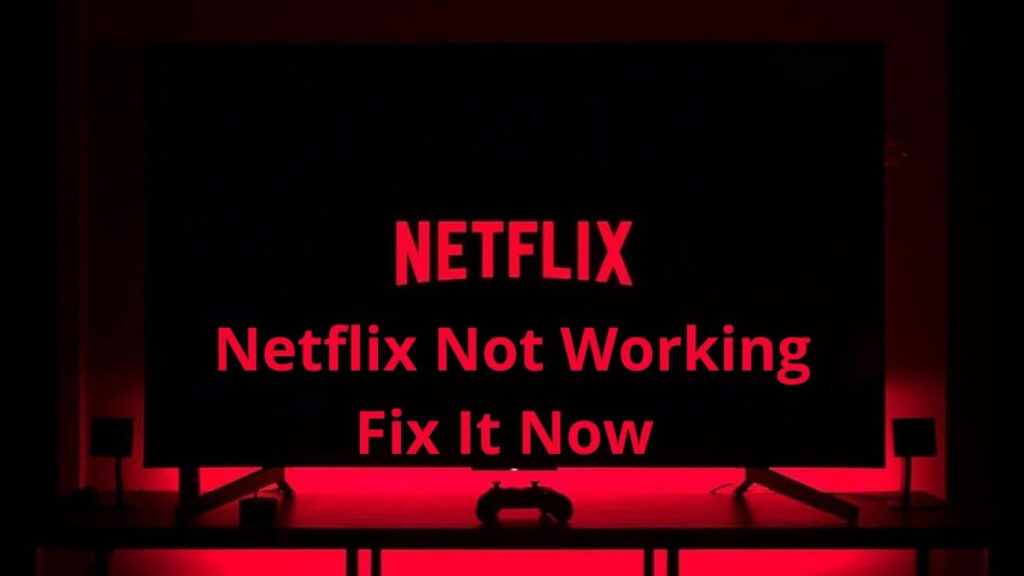Are you yearning to watch Arcane or Archive 81 on your TV this Weekend but unable to do so as you are facing the Netflix Not Working issue? This might sink your heart as you have got nothing better to do. You were all set for the weekend and now suddenly this error is going to ruin your Weekend.
Well, that is not going to happen as we are here for your rescue!
Netflix is one of the popular streaming apps in the world that has content for everyone’s choice language and demographic. Although it has so much to offer, it is not always a joy to watch it as there are some issues that it can face.
There are many apps, internet connectivity, and third-party hardware that can lead to the issue of Netflix Not Working.
When you experience the app is not working, the app might crash, it might open at all, you are unable to play a movie or a TV show, or even will not be able to load the black screen on the TV. There are numerous issues that you can face with the
There are some general steps for troubleshooting the Netflix issues. You need to try them first before you move down the advanced troubleshooting steps.
Table of Contents
Troubleshooting Steps to Resolve The Netflix Not Working Issues:

If you find your Netflix app is available on various platforms there are some solutions for fixing the faulty app that works across the board no matter what device that you have been using.
Check If The Netflix is Down:
If the Netflix app is failing or loading or film or TV show won’t start, then it could be simply because the Netflix service is down or offline. You can use that Link in order to see if there is an issue with the Netflix servers or not.
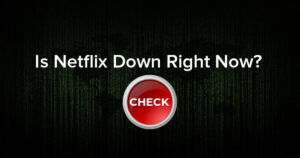
If there is an issue, then there is nothing that you can do to wait it out.
Restart The Device:
Well, this is most likely a cliche but you need to try it. Restarting your device will actually fix the faulty app or the system issues.
Check The Internet Connection:
If you see that the internet is down, then Netflix is not going to work. Make sure that your Wi-Fi or the cellular connection is switched on and that your device is not on airplane mode by any accident.
You also need to try other apps in order to see if they are connected to the internet or not.
Restart The Router:
If you see that your internet is down or is not working, or is connected but the apps are not working, then the problem is going to lie with the network hardware.
Update The Netflix App:
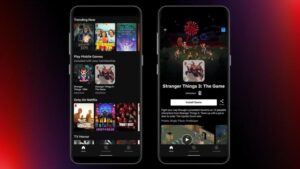
When the system is going to update, it is very important as well to keep Netflix up to date as the latest version might be needed in order to run on your device or connect with the Netflix servers for streaming the media.
Sometimes an update can also fix the Netflix error codes
- Logging out of Netflix and then logging in again sometimes might also help you in resolving the issue. This is a simple solution but also an effective one and it is only going to do only a few minutes to do so.
Re-install The Netflix App:
There are at times when you have to delete the Netflix app and reinstalling it might help fix the issue that you might have been facing. Deleting and reinstalling the apps is very easy to do on most devices. It will only need to download again from the relevant app store.
Sign In Out Of Netflix From All The Devices:
When you are using Netflix on multiple devices, even if the membership allows it, then it can cause conflicts with the Netflix servers. You can resolve this issue by logging out of Netflix on every device all at once.
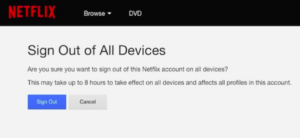
After that login in from the Netflix website in the account settings through the account settings that are on the top right corner. You need to make sure that you click on the option of signing out of all the devices. After that wait for a few minutes and then log back into your device again.
You can also do this from the app that is on your mobile device. After that, you are required to open the more button on the menu that is at the bottom, tap the account, and choose the sign out of all the devices.
Updating The Operating System:
When you are using a smart TV, tablet, smartphone, or any gaming console, then you must try to keep it up to date with the latest operating system as some apps are going to stop working if they know that the system update is available.
A system update can also fix the bugs that might have been preventing the Netflix apps from working correctly.
Call The Internet Service Provider:
Well, at this pot, when you see that nothing is working out, then the Netflix server might not have been working correctly and you have tried everything that you have got in order to make the app work. The reason why the internet might be down is because of the issue on the ISP end.
How To Resolve the Netflix Not Working On Roku?
If you see that the tips mentioned above are not working, then the best solution is to deactivate the connection of the app and even reactive it. Let us see how you will be able to do it:
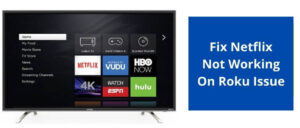
- Press the home button on your Roku controller and then click on the settings and then the Netflix settings. You will see that the option is going to say disabled. Then click on it to enable.
- From the home menu, you need to highlight the Netflix icon app and then press the star key on your Roku remote. Click on the remove channel option and then click on it once again in order to confirm the deactivation.
- Well for some often Roku devices, you need to move the cursor to the left and then open the Netflix menu from the Netflix app. After that click on the Settings option and then click on the sign-out and then the yes option.
This is how you will be able to resolve Netflix Not Working On Roku.
How To Netflix Not Working On Smart TV:
You can install apps on the smart Tv and sometimes the Netflix app is not going to work on your smart TV. if your Tv is also experiencing the issue, then follow the steps that are mentioned below:
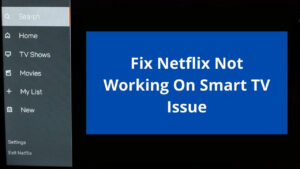
- The first thing that you need to do is to unplug the TV for at least 30 seconds. Well, turning the TV on and off again can often work but leaving it for at least 30 seconds allow everything to completely reset and then start fresh when it is turned on next.
- Disable the Samsung instant on. The Samsung instant-on may get your TV up and running faster but this feature can cause conflict the apps such as Netflix.
- well, you need to perform a hard reset. It must be the last thing that you should attempt when you are trying to get the Netflix Not Working On Smart TV. A hard reset is going to make your Tv to its factory settings. This is going to delete all the major apps on the TV.
Netflix Not Working on Apple TV:
If you have an Apple TV, then you can download the Netflix app in order to stream and watch movies and TV shows from the huge library of titles. If Netflix is not working on the Alexa Tv, then something is not right.
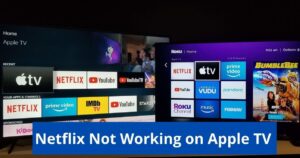
Let Us Now Have a Look At The Steps Through Which You Will Be Able To Resolve The Issue:
- Turning off and then turning on the Apple TV might sound an old cliche but this might work. Unplug both the Apple TV and the TVs plugged into. Leave them unplugged for two minutes or more. Plug them both back in and then turn them back on. Give Netflix another try.
- You also check the Wi-Fi or network connection. If that does not work, then the network might be having issues. Open the Apple Tv home screen, click on the settings, and then go to the network. Under the connection, see if says whether is connected.
- If it is not sating connected, then you need to turn off the router and then turn it on again.
This is how you will be able to resolve the issue of Netflix Not Working on Apple TV.
In conclusion:
If none of the methods work, there is a chance that Netflix itself could be having some issues. If you are still facing issues with Netflix Not Working, then get in touch with our Smart-TV-Error experts.