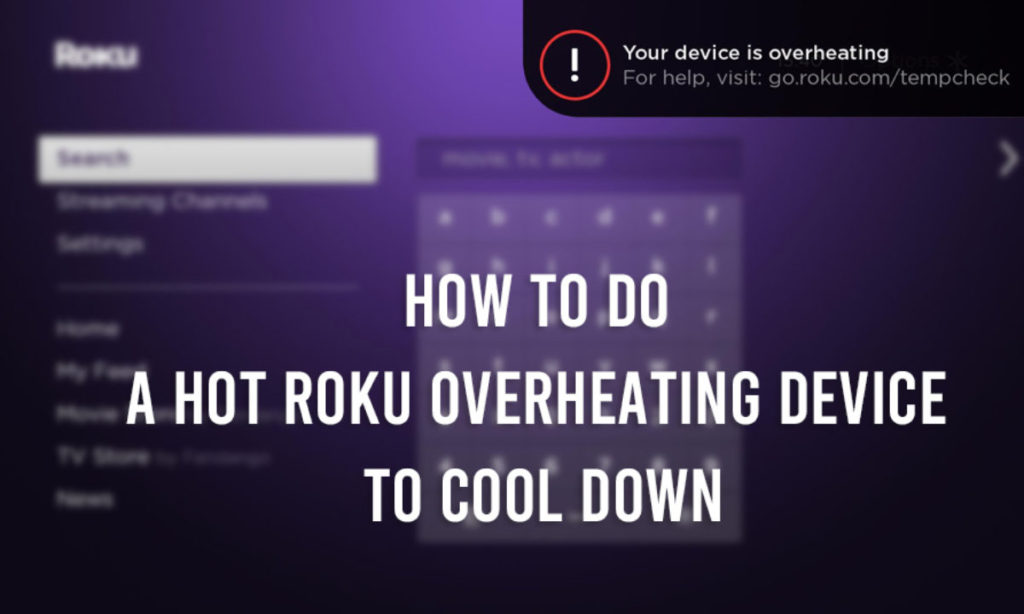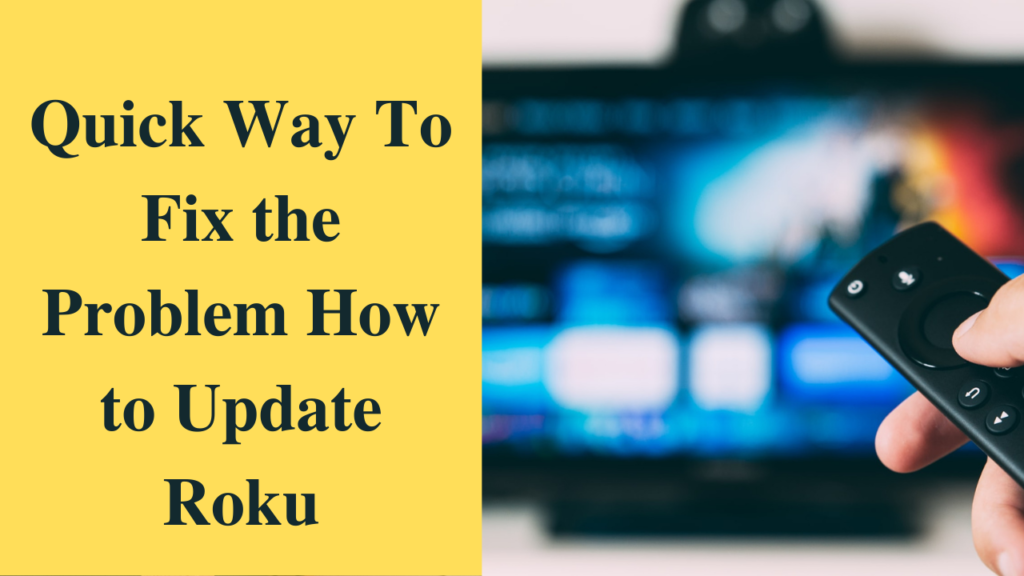Is your Roku remote lost or damaged? Thinking how to connect Roku to WiFi without remote? Don’t worry; we have a solution that works.
You can connect your Roku device to a WiFi network even without using a remote. There are a few steps involved, and you probably will need two mobile devices to perform this process.
So, let’s get started:
Umm, before we proceed further, firstly make sure that mobile hotspot works on your phone, and you have downloaded the Roku app on your smartphone. If not then download it.
Roku App is a free mobile application for Roku users. You can download it from the app store and can install it with any hassle. Roku app allows its users to access many features of the Roku device.
Table of Contents
Some of the features are as follows:
- You can use the Roku app as a remote control
- You can share your memories on the TV screen via screen mirroring.
- For Private listening
- Use this app for Voice search
How to Connect Roku to WiFi Without Remote
To connect Roku to WiFi without Remote, follow the below given instructions:
- Go to the “Setting” menu on your phone and tap on “Mobile Hotspot“.
- Activate the “Mobile Hotspot” option on your phone and tap ‘OK’ to confirm.
- If Roku app and Roku device are sharing the same network connection, then Roku app can control your device very easily. Make sure that your Roku device is connected with the same network as your mobile device.
- Now, go to the Roku App.
- Click on the Remote icon which is there on the bottom of your screen to open Remote.
- This remote layout is similar to that of the physical remote. You can handle the virtual remote the same way you do with the regular one.
Steps to start using a Roku device without a remote:
- The first thing that you need to download and install the Roku app and then launch it on the device.
- After that, you need to move on to the settings of the device and then select the remote option. With the help of the remote tab, you will be able to control the app.
- Use it accordingly in order to use the Roku device without the TV remote.
- After all the settings, you need to connect the Roku device with the remote application.
- You must note that you only will be able to connect the Roku device with the online remote if the smartphone and the device both are connected to the same Wi-Fi connection.
Note you just need to open the Roku mobile app, and then at the bottom of the screen, you will be able to find the remote button. The remote is going to appear in a few seconds. The remote is going to appear on the screen which will be the copy of the physical remote that you might have been using.
Use those keys by tapping on them in order to enable the movement. If there is any inactivity for 5 minutes continuously, then the app is going to disconnect itself. If you see that your session has expired you want to log in again, then you can do it by entering the Roku link code.
This is how you will be able to access the Roku device even after losing the password. Also, if there are any doubts about using the Online remote for Roku, then you can get in touch with the customer care team of Roku.
You can change the app’s remote with swipes so instead of tapping down the buttons.
How can you update WiFi Settings on a Roku without a Remote? Follow the below steps to update WiFi settings on a Roku without using remote:
- To update settings, link another phone to “Mobile Hotspot” and then start the Roku App.
- With the help of Roku app as an acting remote, select “Network Settings” on your Roku Player.
- You can change the network setting as per the new WiFi network that you want to use for your device.
- Turn off the mobile hotspot on your smartphone and now link it with new WiFi network which you used for Roku just now.
- You can use Roku Mobile as the real one.
Read More About How to Fix Roku Won’t Connect to Wi-Fi Error
Are you facing any issues with your Roku device or App? Let us know.
If you encounter any issue related to your remote, Roku device or Roku, we are here to solve your problems. We are an independent third Party Technical Service Provider, working 24*7 to provide technical solutions to our customers.
No matter what time you are facing any issue visit our website to get a prompt solution to your problem.