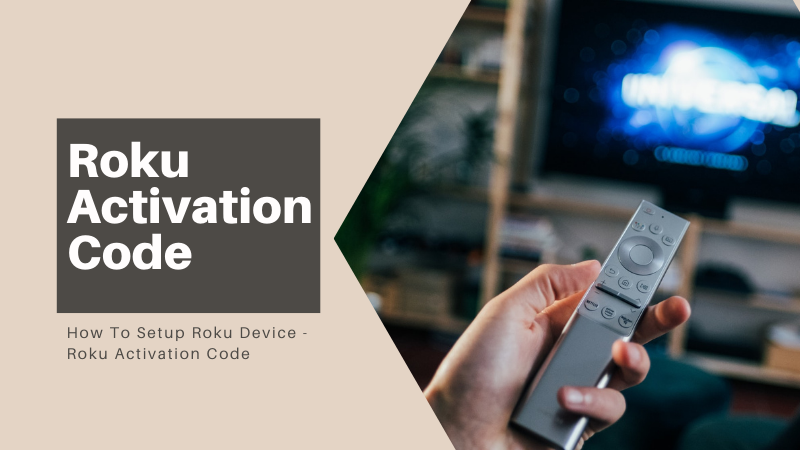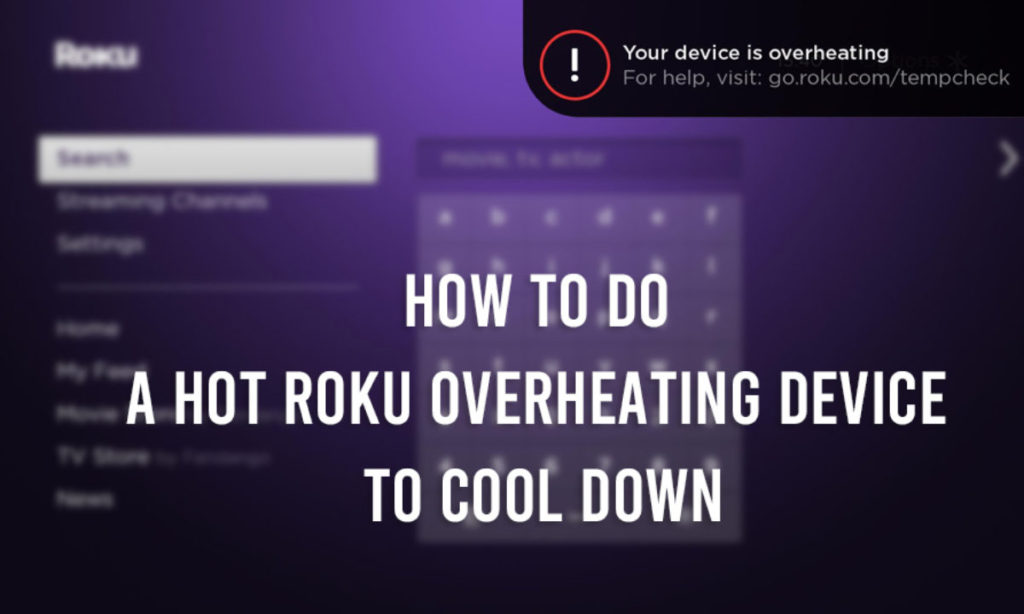Fed up of costly cable packages?, or excited to watch LIVE streaming channels then probably Roku player could be the best pick for you. Merely buying the device doesn’t make your dream come true. You need to Setup Roku to step into the new world of internet streaming channels.
After purchasing a brand-new Roku device, you might be eager to jump in the pond of all the Live streaming videos that the Internet could offer and other Free Roku channels. But my dear friends, before you can hunch down on the couch and become victim to a Twitch, Netflix or ‘Game of Thrones’ on Roku binge, you’ve got to manage some tricky things to complete your Roku player setup and activation job.
With a ton of progressive features, flawless performance, and simple interface, the Roku player is one of the most convenient to use; streaming device.
There are many Roku streaming device models available in the market. Make the comparison and buy the best for you. This guidebook will help you for Setup Roku device ( any model.)
Let’s dive in to learn the process of Roku Setup or Activating Roku.
To Setup Roku is not such a challenging project as you might be thinking. Read carefully and do the following to complete the job successfully.
Table of Contents
Initial Preparation to Setup Roku
Before we start with Roku set up process, it’s essential to make everything ready. Here is a list of concerns that you need to take care of:
- Turn on your Roku T.V., properly connect the Roku Box or Streaming Stick via HDMI port to your T.V.
- For 4K-enabled Roku Streaming Stick or Box, including Streaming Stick+, Roku 4, Premiere, Premiere+, or Ultra, ensure to connect your stick or box to T.V. with HDCP 2.2 compatible HDMI port.
- No matter what you have among 4K-enabled Roku stick, box, or T.V., You should have access to fast internet speeds that could support 4K.
- If you are setting up Roku 1 or Express Plus, you can connect these to your T.V. through composite video and analog audio connections (for analog T.V.s.)
- Make the remote control ready to use by putting batteries in it, and power plug the given cord or adapter of your Roku T.V., stick, or box.
The following section will address your query “How to Setup Roku?” appropriately. Read till the end.
Step1: Setup Roku Player
Turn on your Roku T.V. or other T.V to which your Roku stick or Roku box is connected. After the animated logo page, you need to select the language to display your main menu and the country you are in.
Step2: Connecting Roku to WiFi
The next step is to connect your Roku to your network router to get internet access. To get connected to your WiFi network, select your network name from the list of all available networks; searched by your Roku device. Enter the password to establish the connection.
NOTE: Roku streaming sticks work with WiFi only, whereas Roku boxes and T.V.s have two connection options, i.e., through WiFi and Ethernet.
Step3: Download Latest Roku Software
Post connection to the internet, your Roku player will automatically run a check to find if any software update is available. If there is any Roku update pending, it will start downloading the latest version on its own and will reboot after the download will be done. You shouldn’t look for or press any other button or option while Roku is downloading the updated software, wait and let Roku update itself completely.
Step4: Choose Display Settings
The Roku device is capable of detecting the best resolution and aspect ratio for your T.V. when using HDMI. You need not feel bothered about display settings. However, if you wish to make changes or configure display settings manually, you can always set them as per your need or preferences by going to Settings > Display type.
NOTE: The Roku remote is set automatically to perform as expected. In case if it requires pairing, a notification and instruction chart for the same will be displayed on your T.V. screen automatically.
Step5: Roku Account Setup
The Roku account setup is always FREE!! and it is the single platform to manage your Roku device, it has all information and setting options for your Roku product be it a Roku T.V., stick, or box.
Go to https://my.roku.com/signup to setup Roku account. The process is as simple as creating a new mail account. Once you created your account you can search, stream and administer your device or subscription anyway. Such as if you need to explore:
- Free Channels On Roku
- Free Channels For Movies On Roku
- Roku Free News Channels
- Free Channels For Music
- Live TV streaming on Roku
and the list doesn’t end here, your Roku account allows you to keep track of your Roku device, add/delete free/paid channels from the Roku Channel Store and so many things.
Step6: Roku Activation
The final step to complete your Roku setup endeavor is to activate Roku player. In simple words, to activate your Roku device it should be linked to your Roku account.
Your Roku T.V. itself will display the instruction chart on your T.V. for activating your Roku player. There will be an activation code with format “XBV6TG” included in the instruction chart. Open your browser and go to Roku code link https://my.roku.com/link and enter your activation code. Follow the given on-screen instructions to activate your Roku player.
IMPORTANT: Make sure you type correct activate Roku.com/link to avoid deceitful websites. Moreover, don’t forget that activating Roku device is also FREE!!
That’s all buddy!! You have completed the job victoriously. Now your Roku player is all set to add new Live streaming channels, games, and other apps. However, you can always customize your Roku player by changing color scheme, themes & setting other preferences.