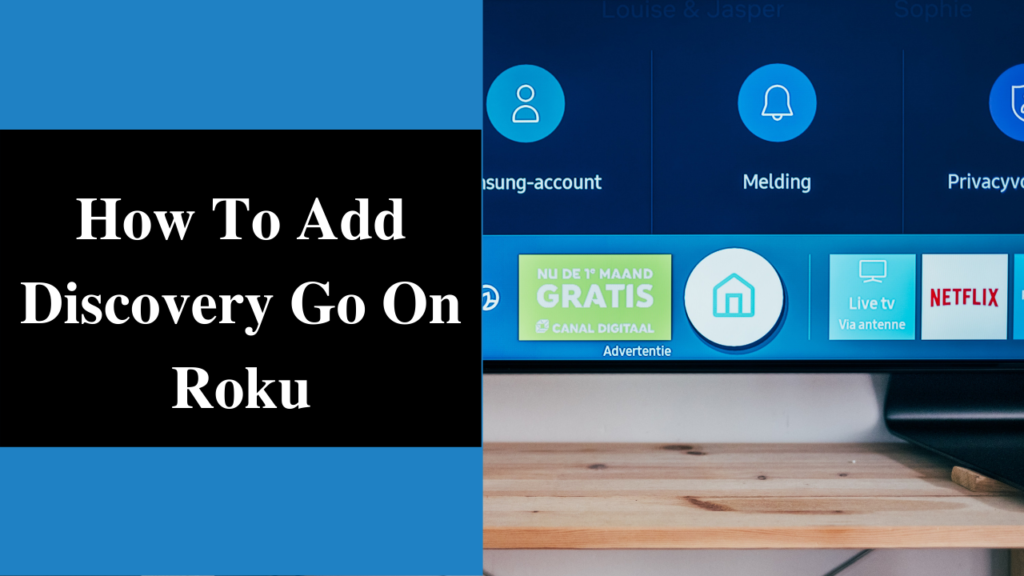There are various channels that one can use on the Roku. This means that there is a vast abundance of choices in which you will be able to stream from this device. Although you cannot watch everything at one time.
This is why it is just not possible to keep all the apps at all times. That is going to make the Roku heavy. This is why you need to learn how to remove channels from Roku. It is going to keep Roku neat and clean.
The process is really quick, painless as well as can be done easily. In case, you have accidentally deleted one of your favorite channels, then you can easily reverse it.
Among the various cool things, there is one where all the downloaded apps are going to be saved in the cloud. In case you Update Roku device and there is a new device, then you do not have to worry as all the apps can be downloaded from the cloud.
There might be an app that you do not want or an app that you are no longer subscribed to. In that case, you can select the best apps that you want to use and then delete all the other apps. Whatever the case may be, within the three presses.
And if there is an app that you want back, then you can always go to the app store and then download the app.
Let us now discuss whether or not you are going to remove channels from Roku device to free up some space.
Table of Contents
Steps to Follow to Remove Channels from Roku:
Start from the Roku Home Screen:
When you remove the Roku channels from the home screen, then it is very similar if you have a Roku Ultra or Roku express and if there is anything in between. The process will always begin from the Roku home screen.
The process of removing the channel is going to take a remote control, an internet connection, and a minute of your time. When you have all these three things, then you proceed with the removal of the channels.
Select the App that you Want to Delete:
From the home screen, you need to simply scroll over the channel that you are going to remove. If it is right on top of the home screen, then you must keep in mind that you do not have to delete it from there to get it out from the Roku.
What you can do is simply moving down the channel and with the rest of the less-frequently used apps.
If you want to move it or delete it, then you need to highlight it first. After that, you are required to put this app in your sight and then hit that button. This button is present at the top of the remote with a start logo on it.
When you press that button, you are going to get the all channels menu.
Select the Remove Channel Option:
This point can be explained from its name only. When you’re going to hit the options button, one of your possible selections is going to read as the remove channel option.
What you need to do is to simply highlight that option with the remote. Then you need to confirm and then press the confirm button. If you are thinking of moving the channel instead of removing. Then you need to click on the move instead of the remove.
After that, there is only one option left where you need to confirm the delete. This way you will be able to know how to Remove Roku Channels.
Confirm the Delete:
Before you press the delete option, Roku is going to ask you one last time if you want to remove the channel. After that, you are required to select the remove option in order to confirm the deletion.
The app is going to disappear from the home screen and you will see that your app selection is going to be very clean. It is going to look more streamlined than before.
This can be done with as many apps as possible as you like. There are some streaming gadgets on which you cannot delete some apps but that is not within case with Roku. You can easily delete Netflix, Amazon, Disney plus, or anyone of them if you want and then replace them with any of the apps that you like.
You will easily be able to customize your home screen by shifting the tiles around the move option. The easily access it through the options button.
This is the whole process through which you will be able to know how to remove channels from Roku. These steps are going to help you resolve the issues.
In conclusion:
These are the steps through which you will be able to remove Roku channels. Thus there can be some users who might face some issues regarding these steps. If that is the case, then you can get in touch with the experts.
The expert professionals are going to provide you with the right steps to resolve the issues.