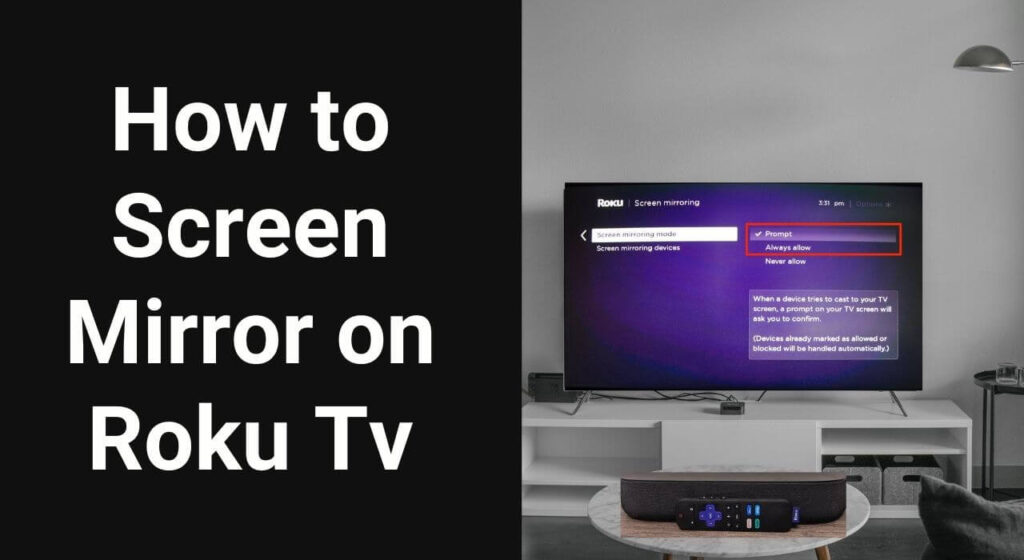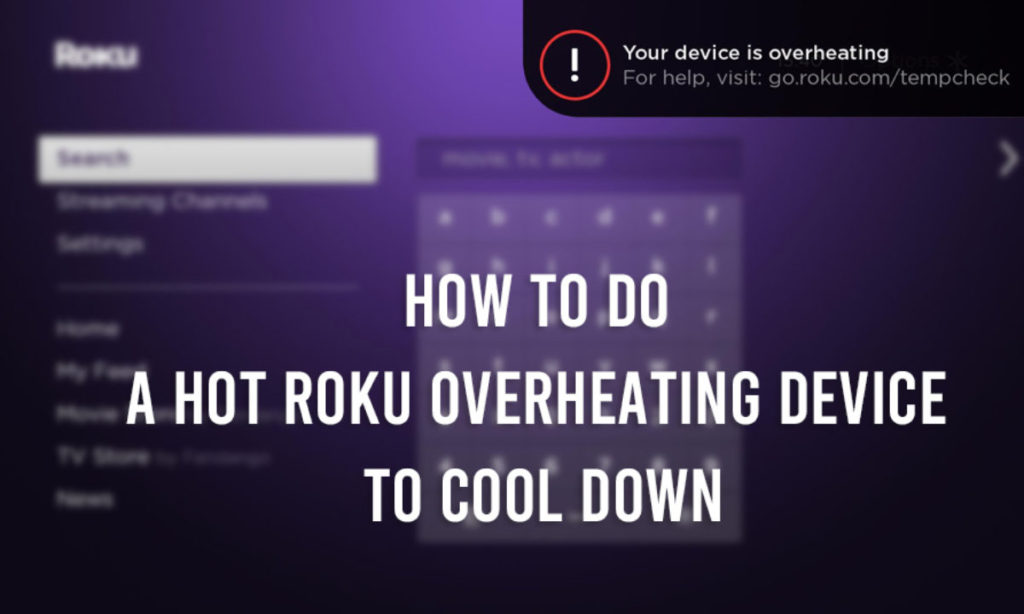Roku is providing a range of devices that will enable the users to watch their favorite streaming services on the TV. It will provide you with an interface that will let you browse certain channels on the app and will help you pick what you want to watch.
Have you ever tried to screen mirror on Roku Tv from the mobile phone and the computer? Well, have you been able to cast Roku? Today, in this article we are going to find out how to use the screen mirror on Roku Tv.
For more information keep on reading what is the process to screen mirror on Roku.
Table of Contents
What is screen mirroring?
Roku screen mirroring means that sharing your iPhone device screen with your Roku TV. The setup does not need any wire cables as you need to be connected to the Wi-Fi network. You need to make sure that both your iPhone and Roku must be on the same Wi-Fi network.
When you mirror your iPhone on Roku what you are really doing is duplicating the screen on the TV or the projector.
Let us now see how to mirror your TV with Roku TV?
The screen mirroring is the process that is supported by the new Roku streaming devices and the Roku smart TV. What you need to do is to follow the guide below and find out how to screen Mirror from an Android device and from your computer.
Screen mirror to Roku Tv from Android device:
Before the Roku screen mirroring from the Android device, it is very important to check whether Roku and the android devices are supporting it. There are many Roku devices that are released after the year 2017 that support screen mirroring.
The android devices support the 4.2 version operating system or later. There is information about the screen mirroring capabilities of the specific android devices in the device documentation.
In order to screen mirror on Roku Tv, there is a five-step process:
- You need to make sure that the Android and Roku devices have the latest updates installed.
- The mobile device manufacturers are typically using different terms for the screen mirroring process.
- It depends on the android device that you use and looks for a term called allshare cast, display mirroring, HTV connect, smart share, smart view, and wireless display.
- You also need to head to the Android device settings menu and enable the screen mirroring. Then this is done with the submenu like cast display, connection, or network.
- On the Roku device, you need to open the settings menu, select the system, then screen mirroring, and then make sure that you enable the screen mirroring.
- With the feature enabled, you need to select the Roku streaming device or Roku TV from the list of devices that appears and request the connection.
- Start screen mirroring the android device onto the Roku.
Screen mirror to Roku Tv from windows device:
Screen mirroring from the windows device to Roku depends on the Windows operating system that you are using. It will only work with Windows PCs that include compatible hardware.
Windows users can also follow the three-step process:
- You need to turn on the Roku device and then open the settings menu, select the system, the screen mirroring. You need to make sure that you enable the screen mirroring as well by making sure that you check the option.
- Press the windows and the C keys, select devices, and then the project.
- Select the option of adding a wireless display option then the desired Roku device.
In windows 10 the users can use the screen mirror with the help of four steps:
- The first thing that you need to do is to turn on the Roku device and then open the settings menu.
- After that select the system and then the option of screen mirroring and then make sure to enable the screen mirroring after checking the option.
- Next you have to open, the display tab in the window’s device’s settings menu and then scroll down to connect with the wireless display and the list of all the available devices is going to pop up.
- After that selection, the Roku device and the windows computer will automatically begin to mirror onto the TV.
These are some of the ways through which you will be able to screen mirror on Roku Tv. if you are still facing the issues and are looking for the best solutions, then you can get in touch with us!